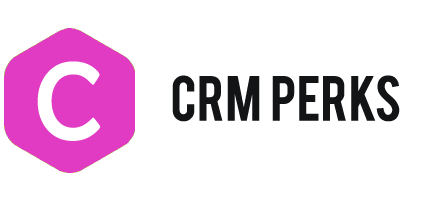Post data from WordPress to Zoho
Connect your Zoho account
Go to WooCommerce -> Settings -> Zoho click “New Account” button then select Zoho datacenter and service. Finally click “Login with Zoho” button.
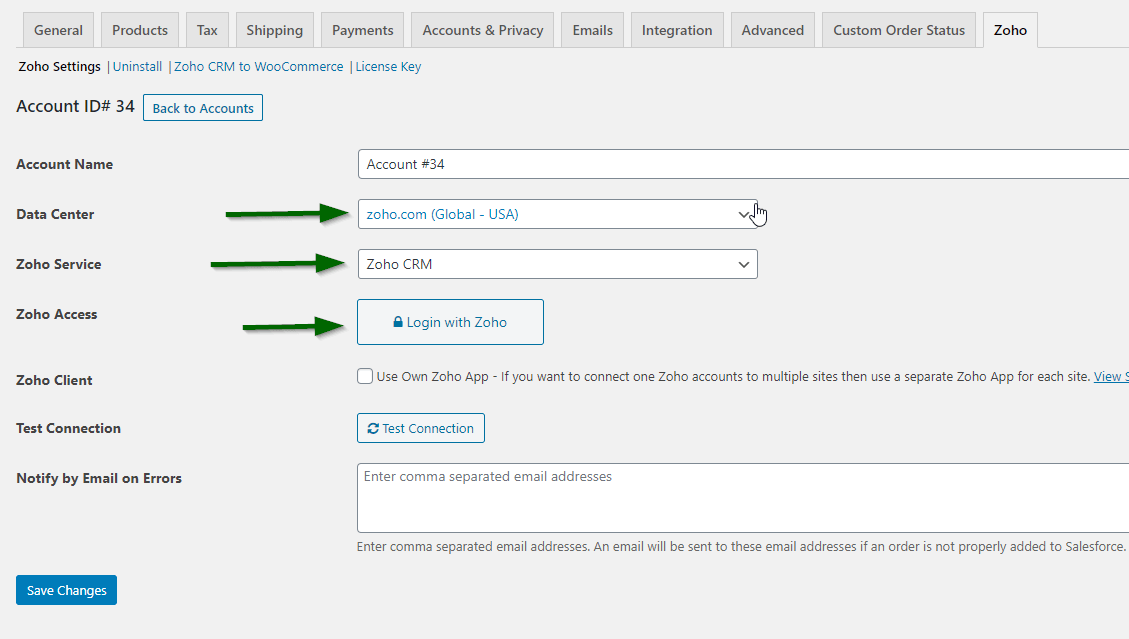
Create a Contact Feed
Install any of our Zoho plugin then create a feed for Contact/Account/Lead. Map required fields in feed , set primary key (if needed).
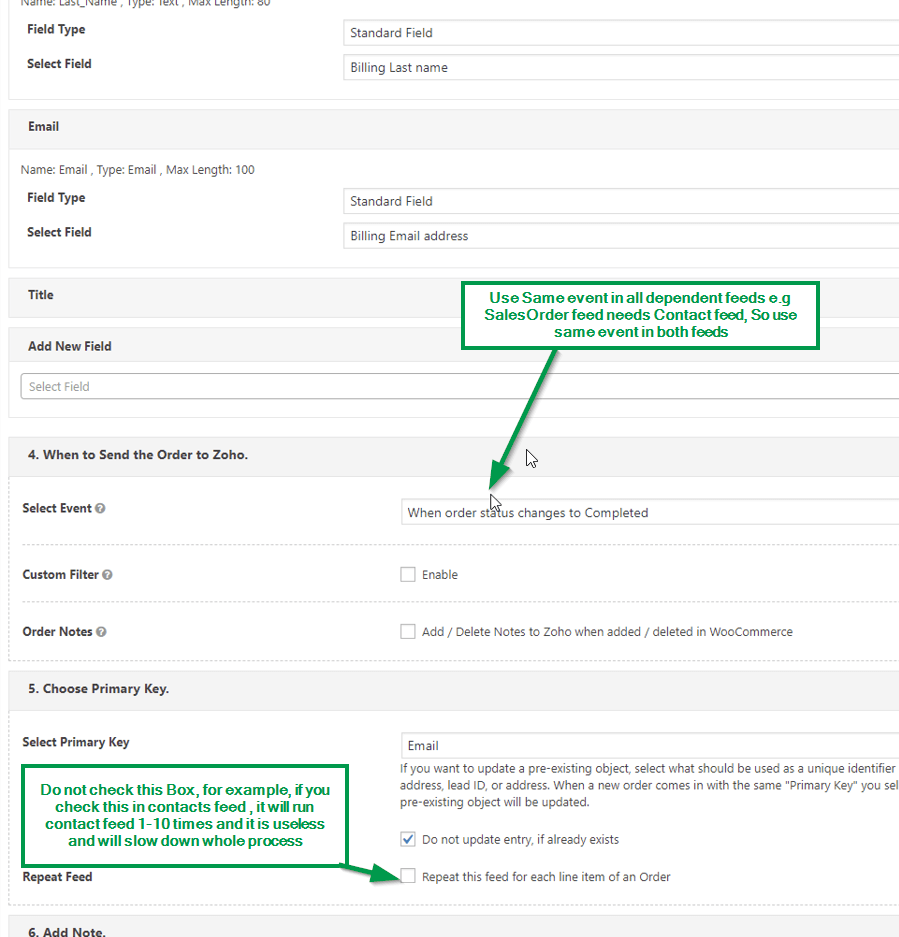
SalesOrder, Deal, Invoice Feed for Zoho CRM
Create a Second feed for SalesOrder or Deal/Potential or Invoice. Map required fields.
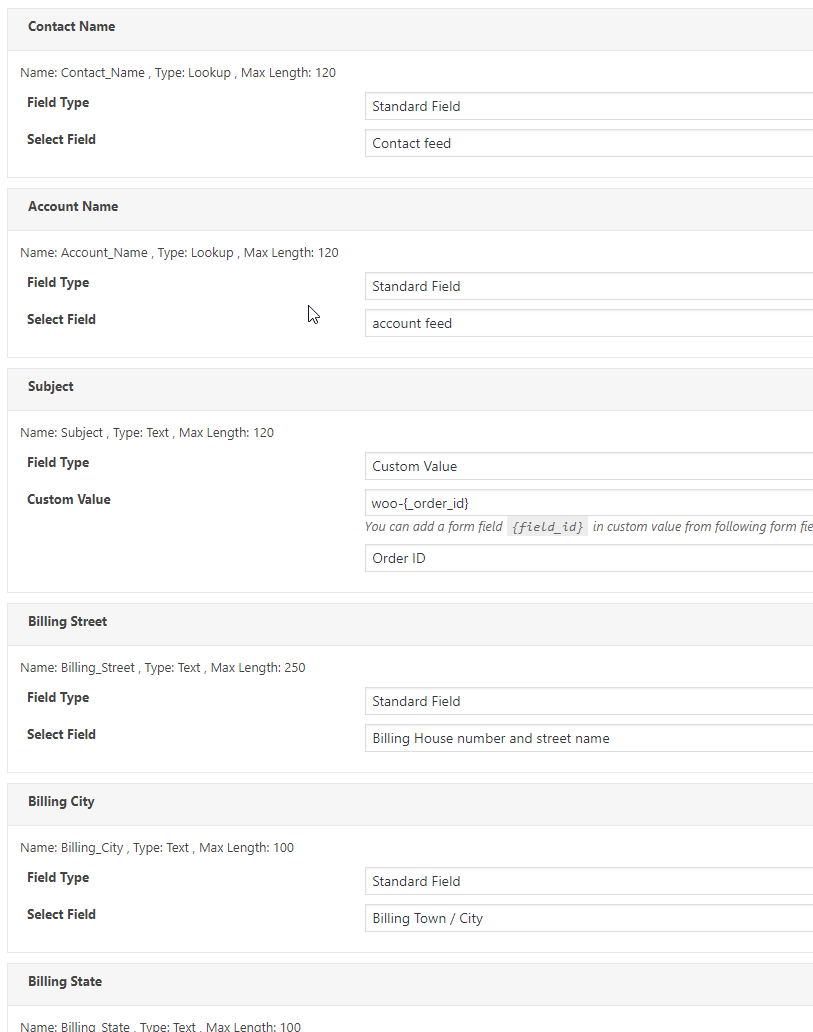
SalesOrder, Invoice Feed for Zoho Books, Inventory and Invoice.
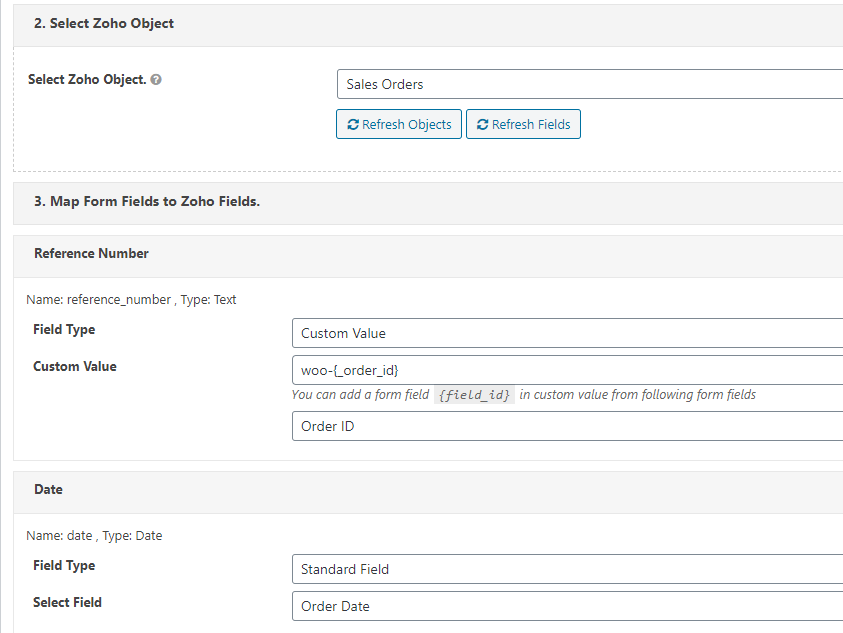
Assign Contact Or Account – Zoho Lookup fields.
Map previously created Contact/Account feed to Contact_Name or Account_Name lookup fields. Feed trigger (send when order completes etc) should be same in all dependent feeds.
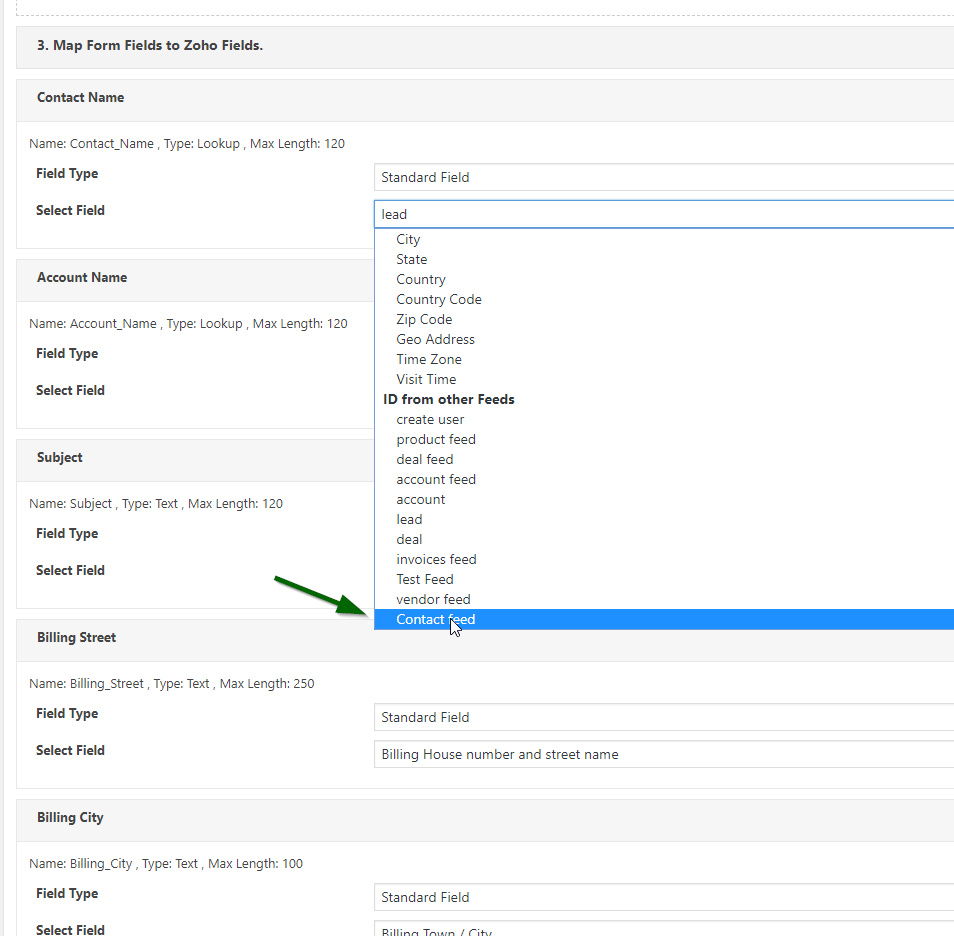
Add WooCommerce Line Items to Zoho
Simply check this checkbox.
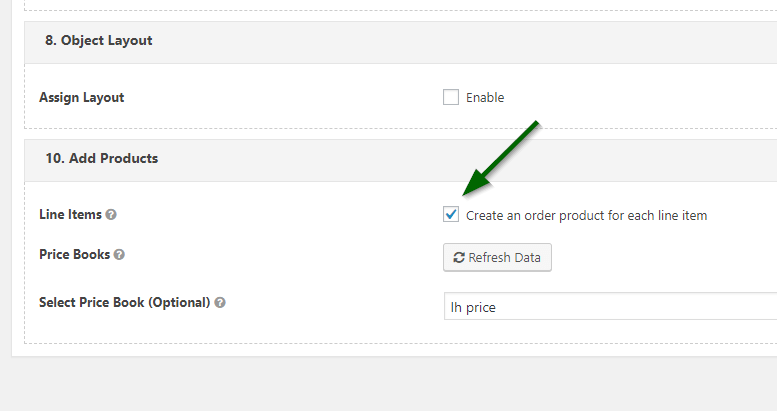
Automatically Send Woo Orders to Zoho
You can send orders to Zoho on any WooCommerce event like when order completes. You can open any WooCommerce Order and click “send to Zoho” button for sending data to Zoho.
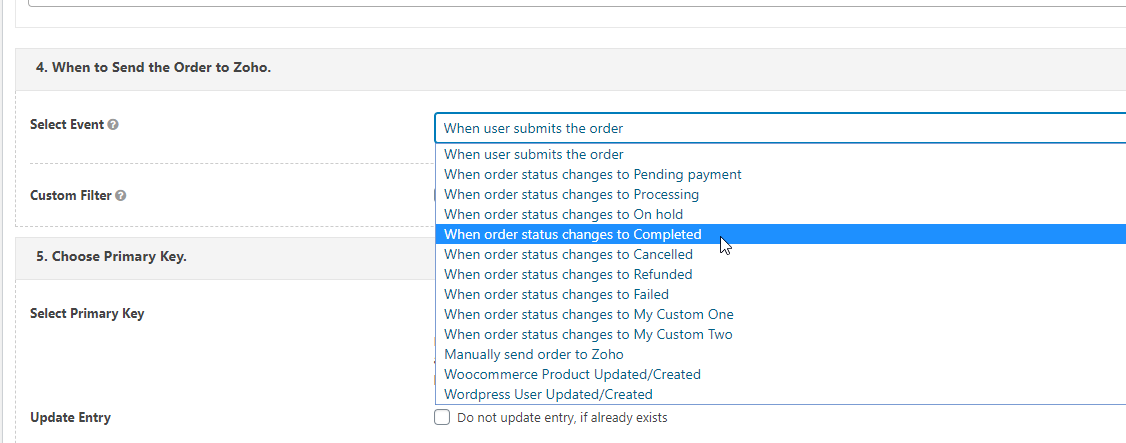
Sync WooCommerce Products to Zoho
Create a feed , Select “Products” Object then map WooCommerce Product Attributes fields to Zoho Products fields.Product fields like dimensions, Category, Image are supported for Zoho CRM but not for Inventory , Books etc. Tags are not supported.
in case of Woocommerce variable product, plugin sends it as grouped product in Zoho Inventory and sends it as simple product in Zoho CRM. For Zoho inventory items , we can set “initial stock” when creating new item in zoho inventory , we can not update “initial stock” of existing item.
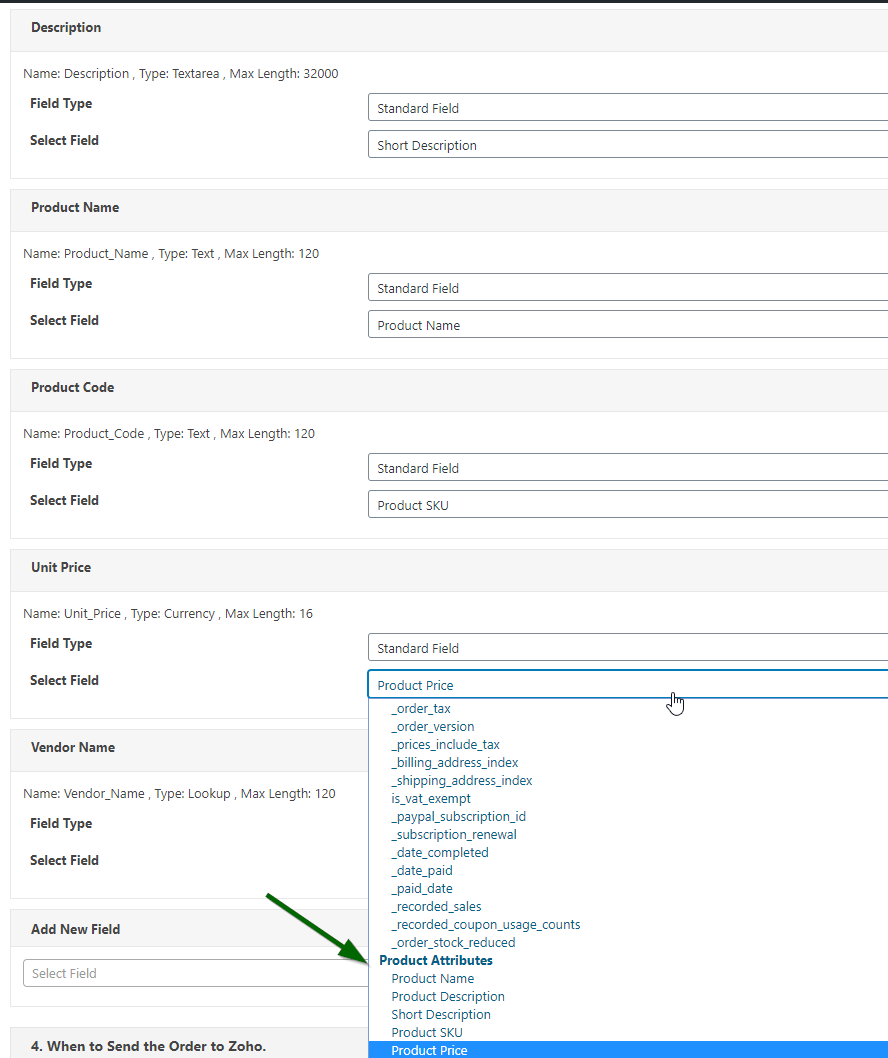
Finally select “Product Created/updated” event. When you will create a product or update existing product in WooCommerce , it will be sent to Zoho.
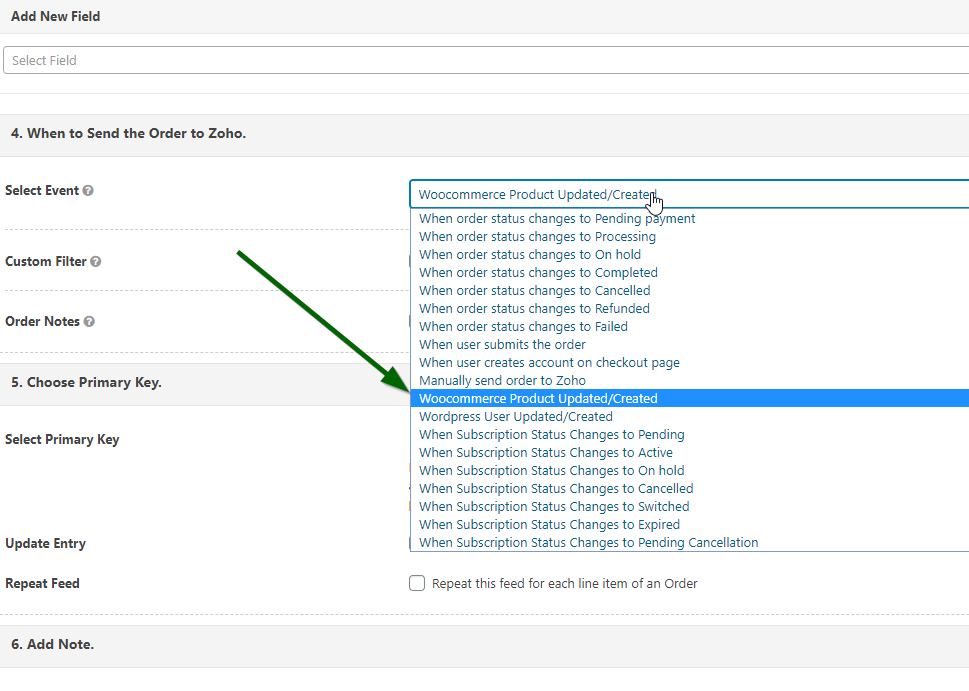
Send historical Orders and Products to Zoho
Install our wordpress to crm addon for bulk exporting historical orders/products. Test first by sending one order/product. it is like manually sending order/product to zoho but this addon applies this to selected orders/products.
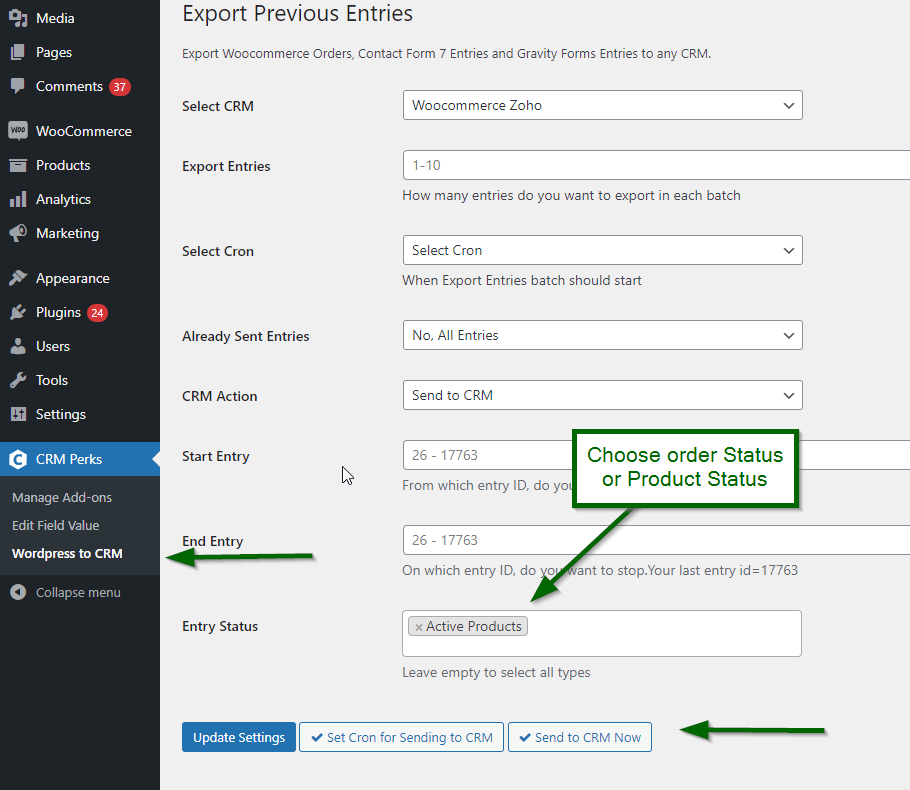
Sync Zoho Items and Stock Quantity to WooCommerce
Plugin periodically synchronizes zoho products to Woocommerce and supports standard product fields like Name , Description, SKU, Price , Qty, Category, Image etc. Product tags are not supported.
in case of Zoho CRM , plugin uses standard zoho fields “Unit Price” , “Product Code” and “Quantity in Stock” fields. Plugin does not support custom zoho fields for price and sku.
in case of Zoho grouped product , plugin sends it as simple product in Woocommerce.
If product is not active in Zoho , plugin will still import it and mark its status as “draft” in Woocommerce.
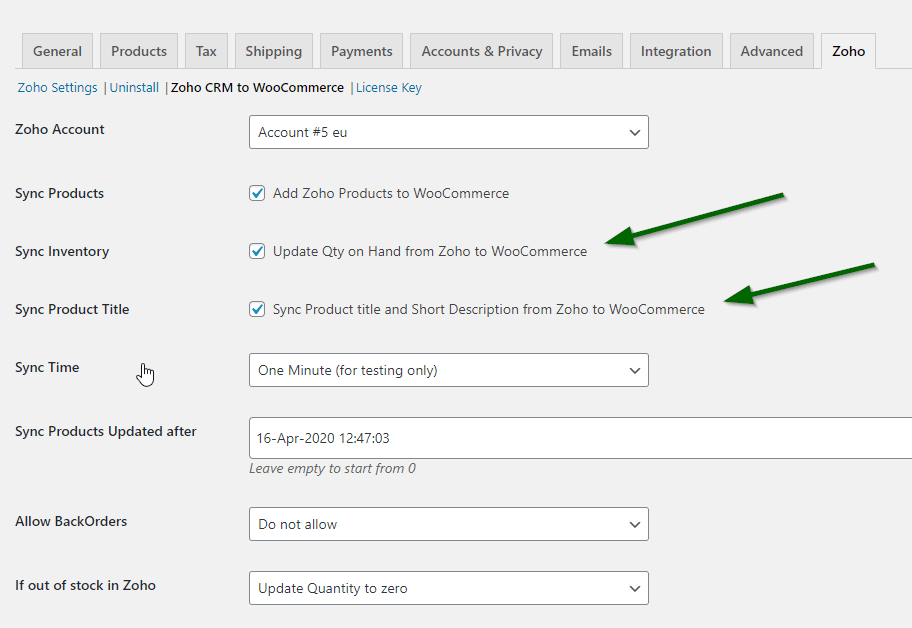
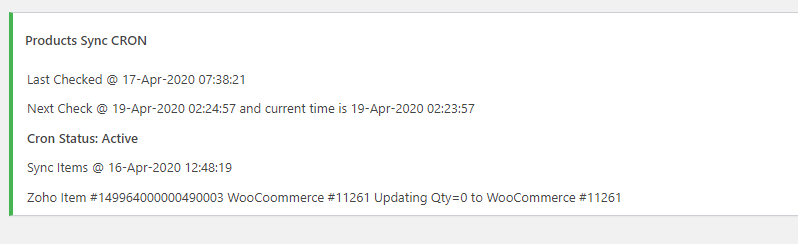
Sync Zoho Order Status to WooCommerce
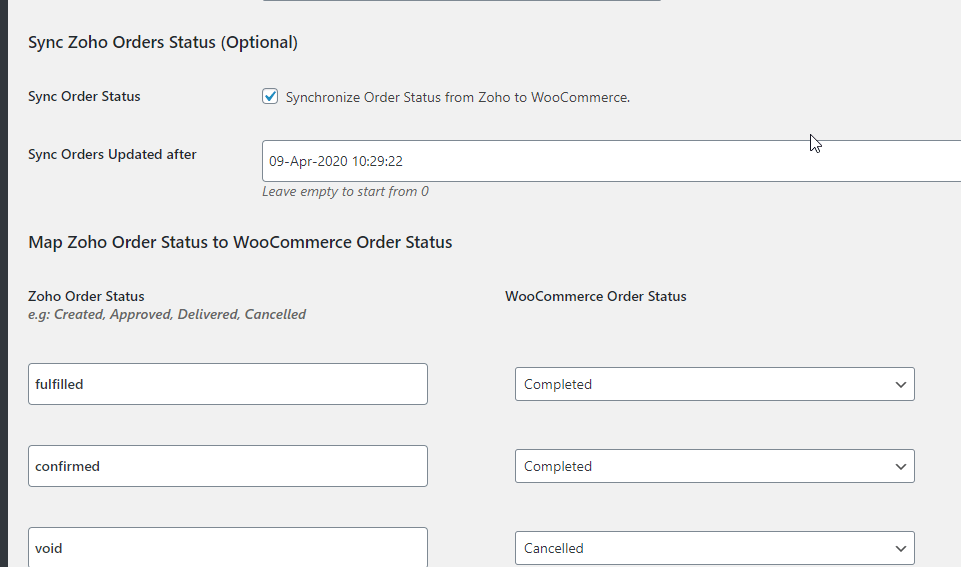
Send Order data updates to Zoho
Go to Woocommerce > Settings > Zoho and choose any option from settings. When you update customer name or address in woocommerce order , plugin auto sends this to Zoho. if you update line items in woo order , plugin sends this to zoho. it works with Zoho CRM Sales Order, Invoices , Quotes and Deals modules , it also works with invoice, Sales Orders , estimate and Credit Notes modules of zoho Inventory, Books and Invoices.
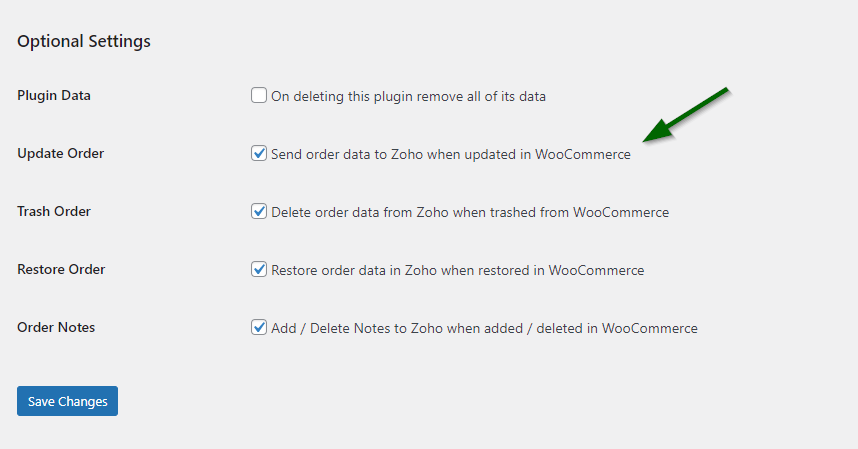
Sync WooCommerce Order Status to Zoho CRM
Create a feed for Zoho Order/Invoice etc then map zoho order status field in feed and select Event (when you want to send wooccommerce status to zoho). You will have to create a separate feed for each Woocommerce event (procesing, completed etc) which you want to send to zoho.
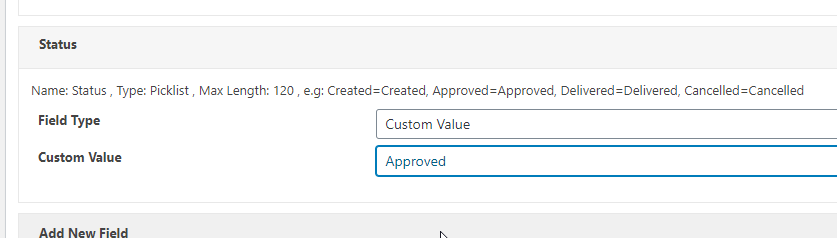
Mark Order as Paid in Zoho Books, Invoice and Inventory
Create a feed for SalesOrder , Payment and other feed for Invoice then select SalesOrder feed-in Invoices feed(Assign SalesOrder section). Please map one or two fields in Invoices feed otherwise it will not work. All feeds should run together that is why select same event(like order completed) in all feeds.
Do not map “Amount” field if you get “amount entered is more than the balance due” error in Payments feed.
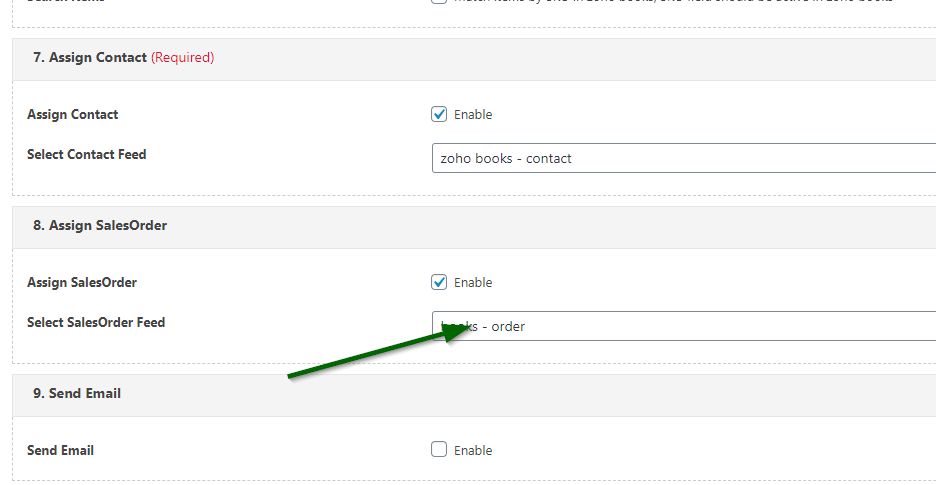
You can send Paid Invoice to customers by adding “Send Paid Invoice To” field in “Payments” feed.
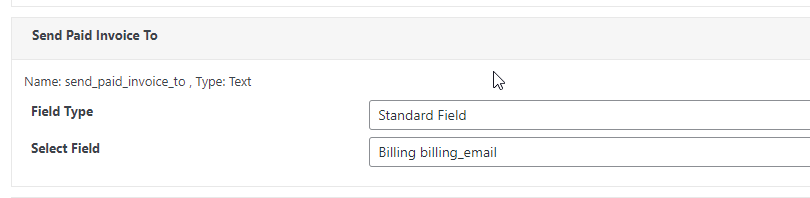
Refund Credit Note in Zoho
Create a feed for Credit Notes then map fields(Refund from account is a required field) in feed and select Event (e.g when order status changes to Refunded). Set “Reference Number” as primary key in both Credit Notes feeds.
if you do not map Refund amount field in feed then plugin will refund whole credit note.
Send Order Currency from WooCommerce to Zoho Books, Invoices and Inventory
Map “Currency_id” field in Contact feed.
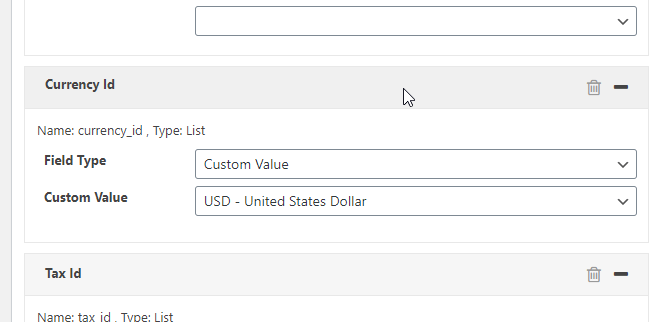
Sync WordPress Users to Zoho.
Create a feed , select any zoho Object , map fields from “WP User Fields” section and finally select “WordPress User Created” event. You can map custom user fields too.
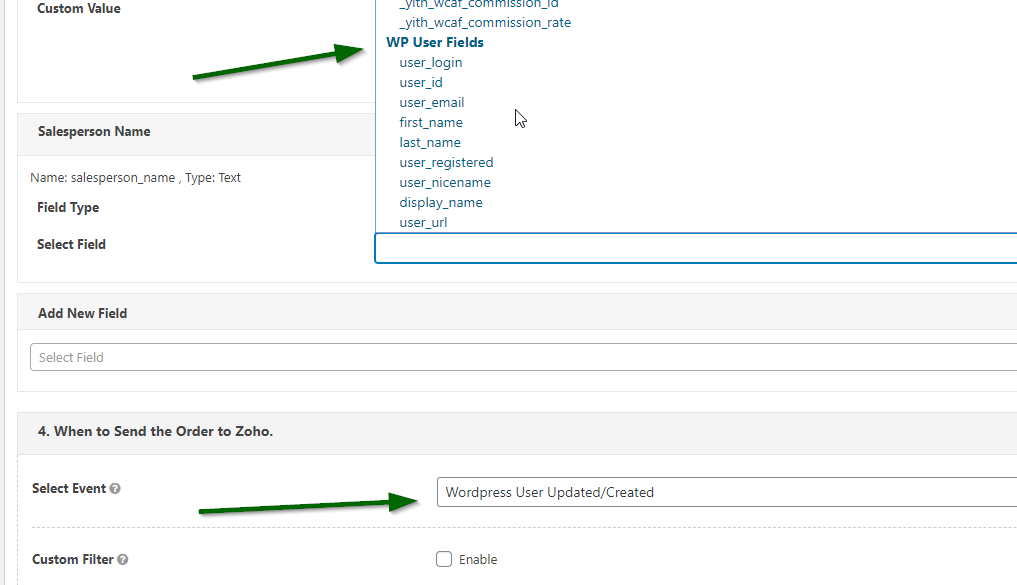
Select any wordpress user field and replace field name with your custom user field name.
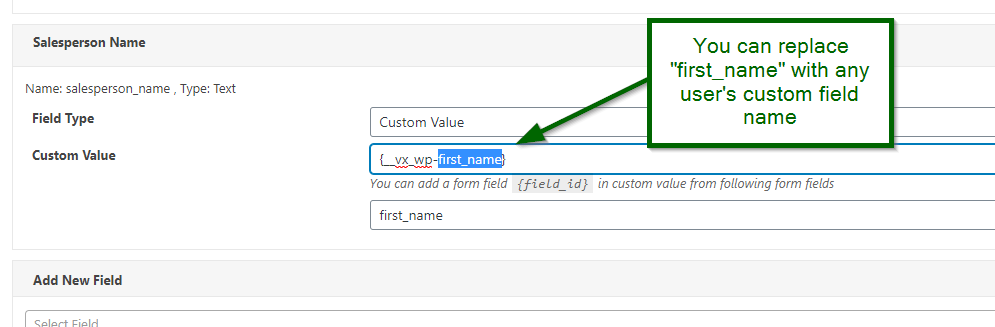
for finding the field name , open browser developer console (press F12 in Chrome) , select field and copy its name.
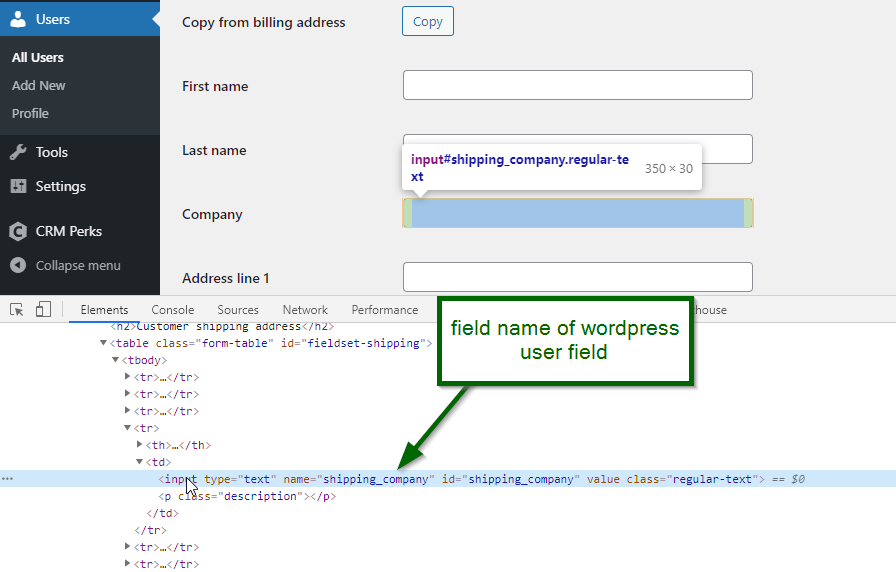
Sync WooCommerce Custom fields.
You can select custom fields from “General fields” section of dropdown OR manually enter custom field name as “custom value” like this {my_field_name} , in case of line item custom field , use tag {__vx_pa-field-name} , if you added field using “ACF plugin” then field name will be like “field_62218e1ea47c6”
Send Shipping/other fees as Line Item to Zoho.
Create an item for shipping in zoho then copy its ID from browser url. Finally map following fields in feed.
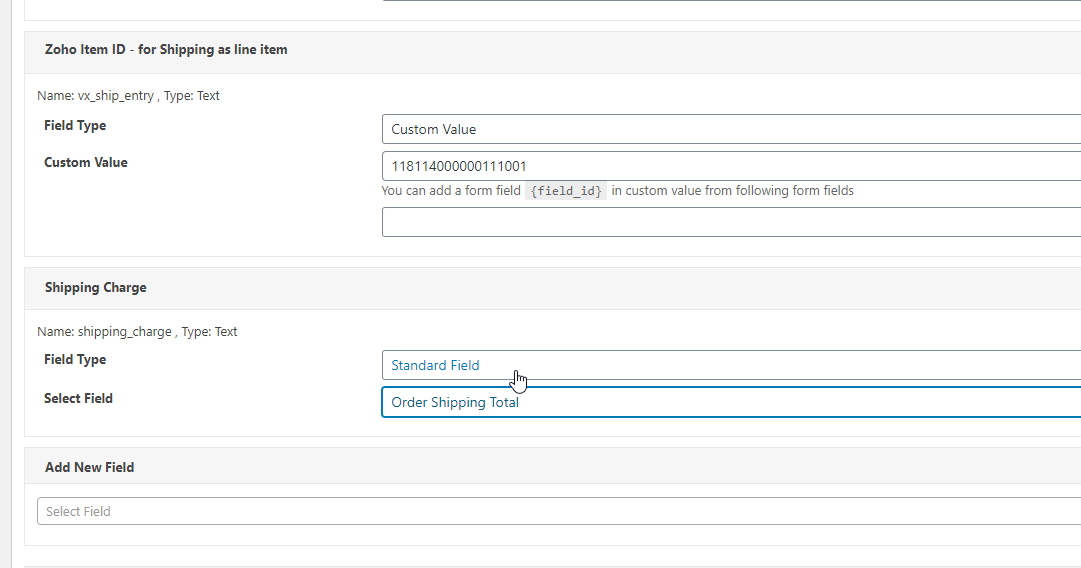
if you are using zoho CRM and want to apply tax on shipping line then set tax in Zoho Shipping Product. Remember to check “Auto populate the associated taxes of the Products …” box in Zoho CRM Products module.
if you are using zoho inventory, Books or invoices and want to apply tax on shipping line, simply add “Shipping Line tax” field in feed and enter correct Zoho Tax ID (edit shipping tax in zoho and copy tax ID from url), this field does not accept Tax amount.
Send Discount/Refunds as Zoho adjustment.
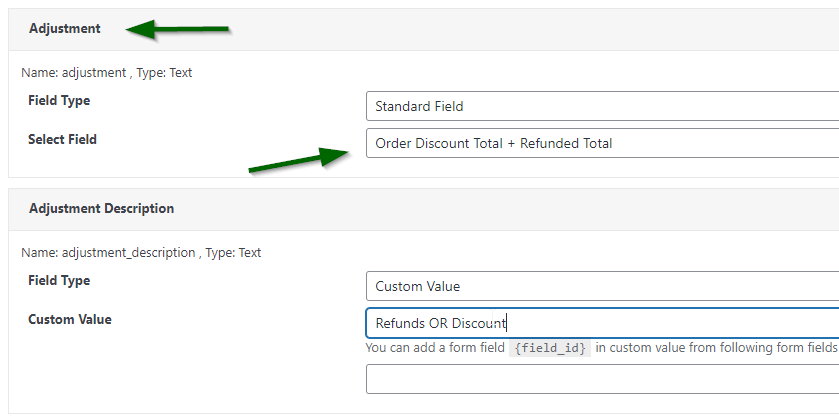
Set Tax for Zoho Books, Inventory, Invoice.
You can set some fixed tax in feed or map woocommerce tax to zoho tax in Zoho account.
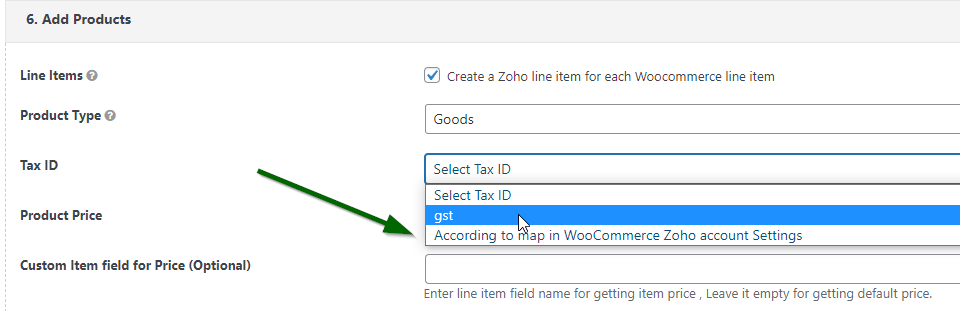
Go to Woocommerce > Settings > Zoho > open any zoho account and Zoho map tax to woocommerce tax.
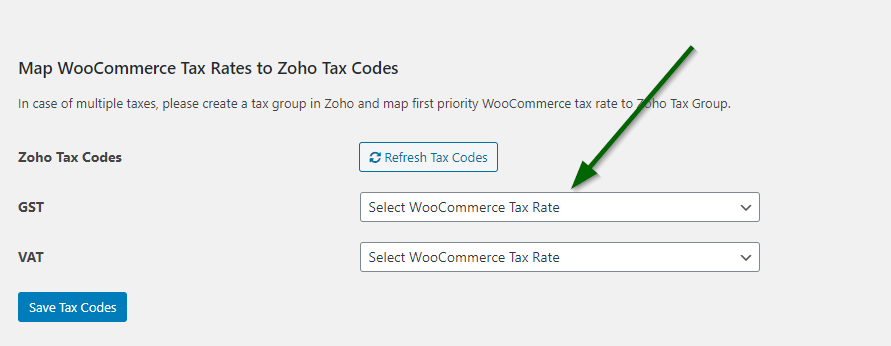
Set Tax Preference of Contact
If you want to set tax for Zoho contact, simply map “Is Taxable” field to “1” and set correct tax in “Tax Id” field.
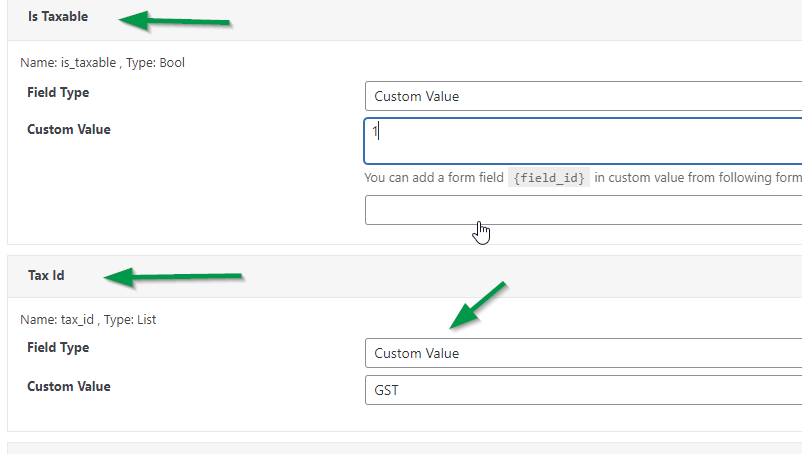
If you want to set tax exemption for Zoho contact, simply set “Is Taxable” field to “0” and map tax exemption and authority fields.
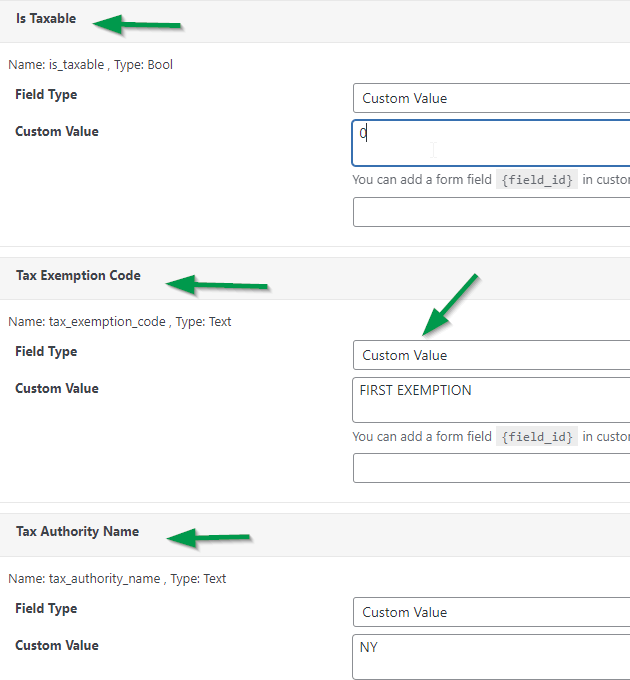
Set Woocommerce Custom/Avalara Tax
Go to Woocommerce > Settings > Zoho > open any zoho account and enter Avalara/custom Tax ID and click “enter” button.
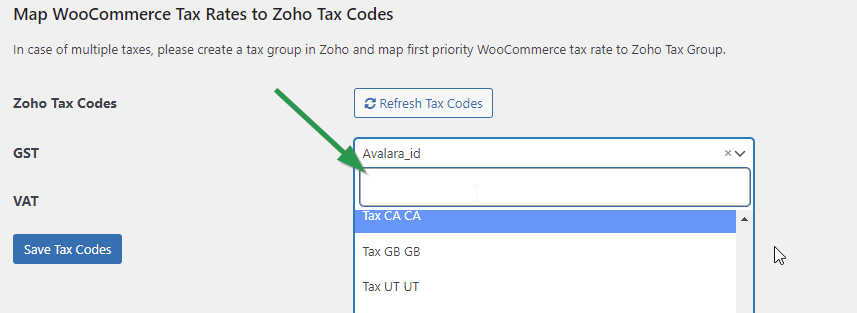
Set Tax exemption for some items.
Set tax exemption in any zoho item. If tax in woocommerce order is empty then plugin will not send any tax to Zoho and Zoho will auto select tax exemption.
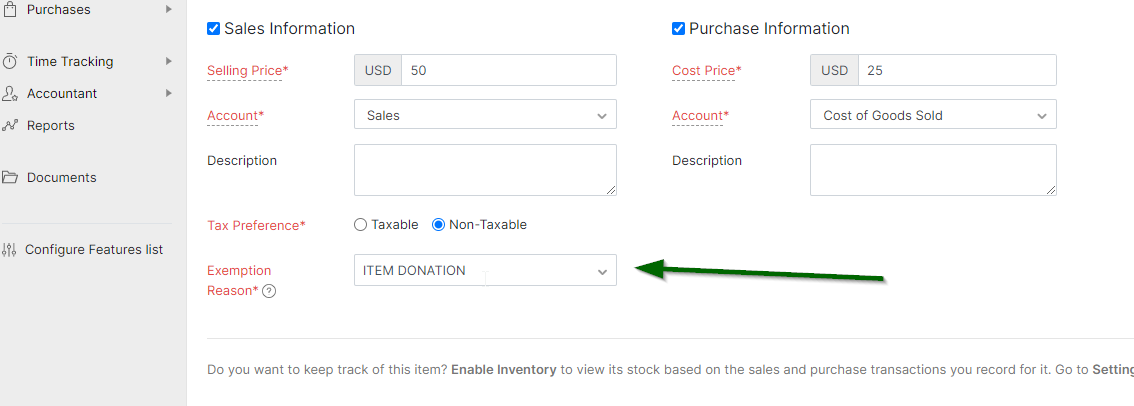
Send conditional values to any zoho field.
You can send different values to same zoho field according to your conditions (e.g setting different “tax_treatment” value for customers of some countries).
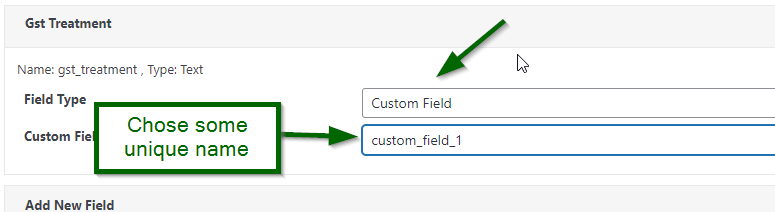
Install “Conditional Field value Edit” addon and set conditions for modifying your field.
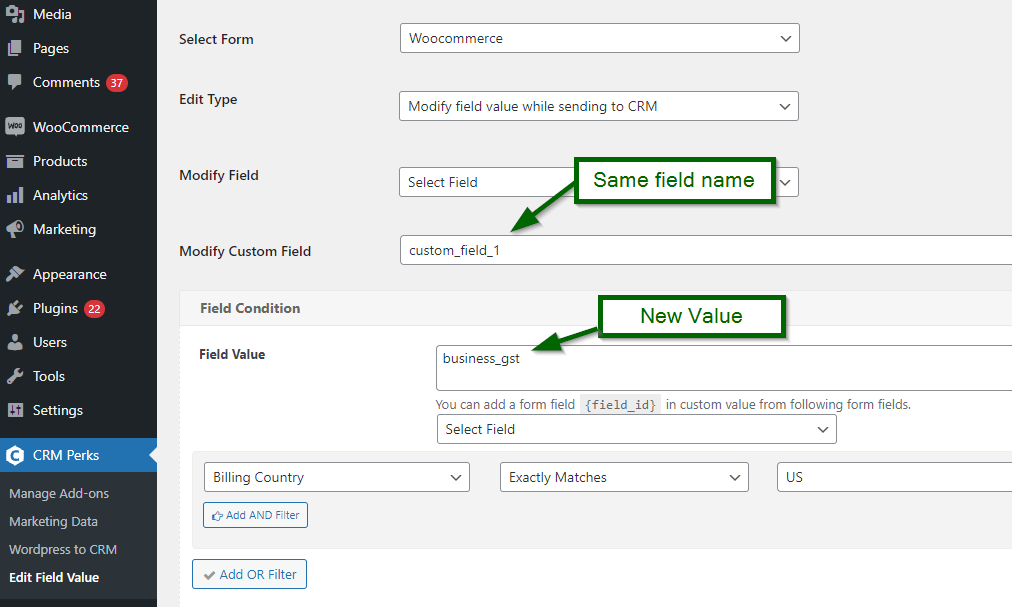
make sure you created Contact feed and assign it in Invoices/order/payment feed and You selected same event in both feeds(e.g send when Order status changes to complete).
make sure you checked “create Order products” checkbox in feed, check “More detail” section of log, Why plugin cold could not find/create product in Zoho.
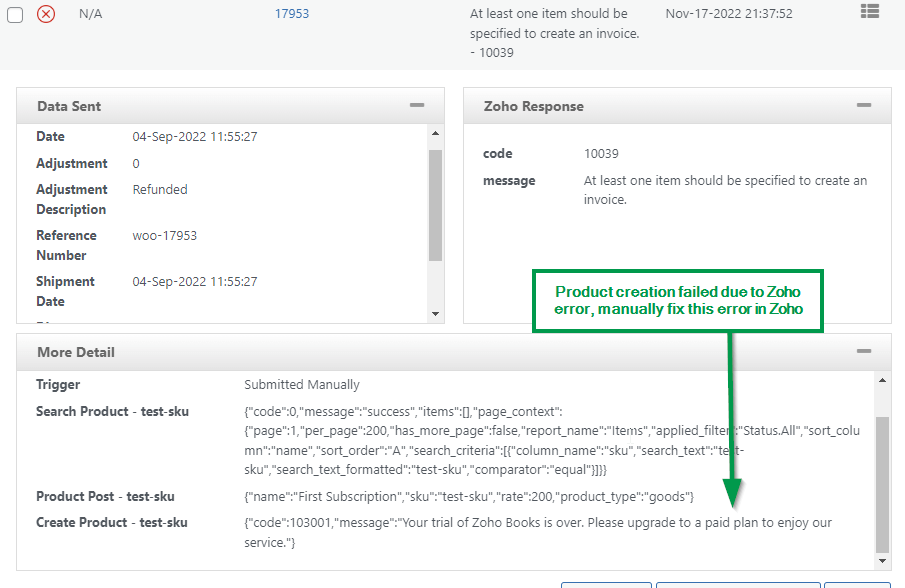
Go to “Email Communications” section at bottom of feed (SalesOrders, Invoices, estimates) and enable “Send Email” checkbox.
Addons
Improve the quality of your leads with detailed information using our free addons. Go to addons