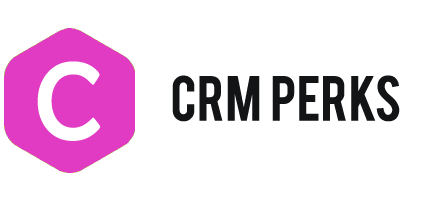Send Data to Pipedrive
Create a Feed for Organization
Create a feed for Organization. Map required fields in feed , set Name as primary key.
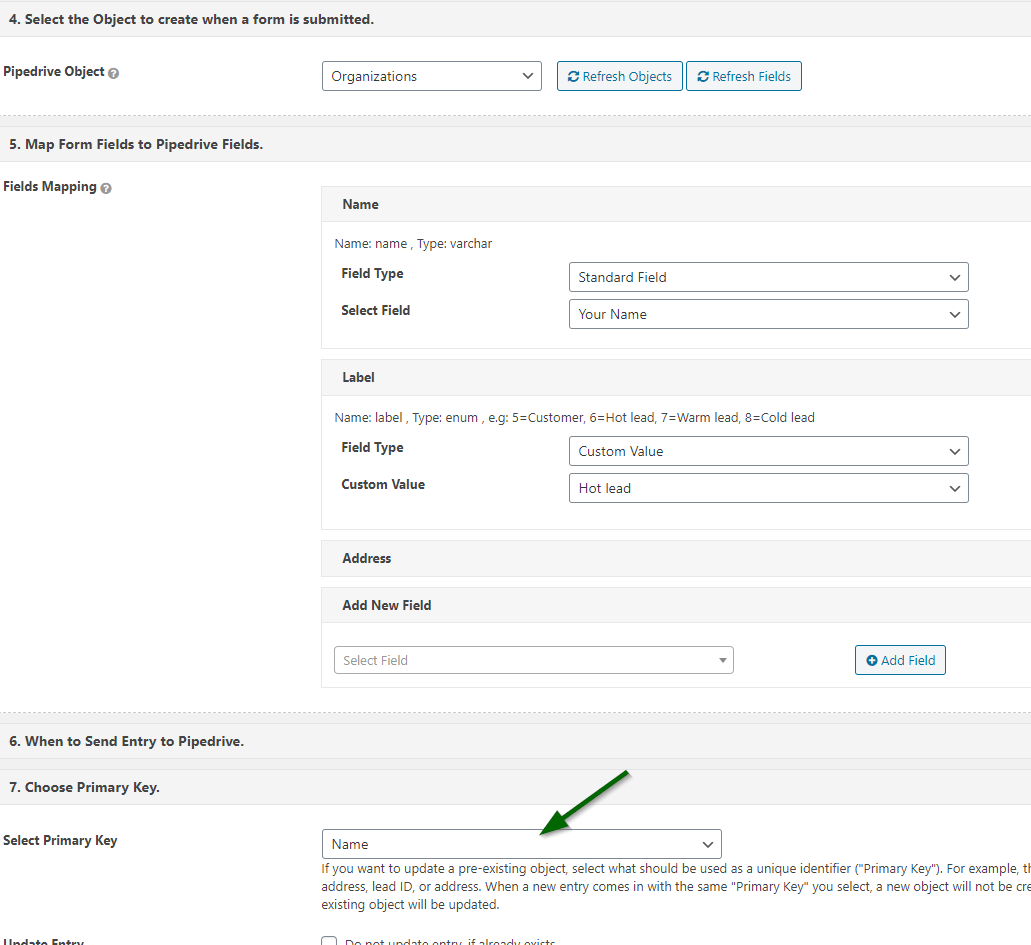
Create a Feed for Contact
Create a feed for Contact. Map required fields in feed , set primary key (if needed).
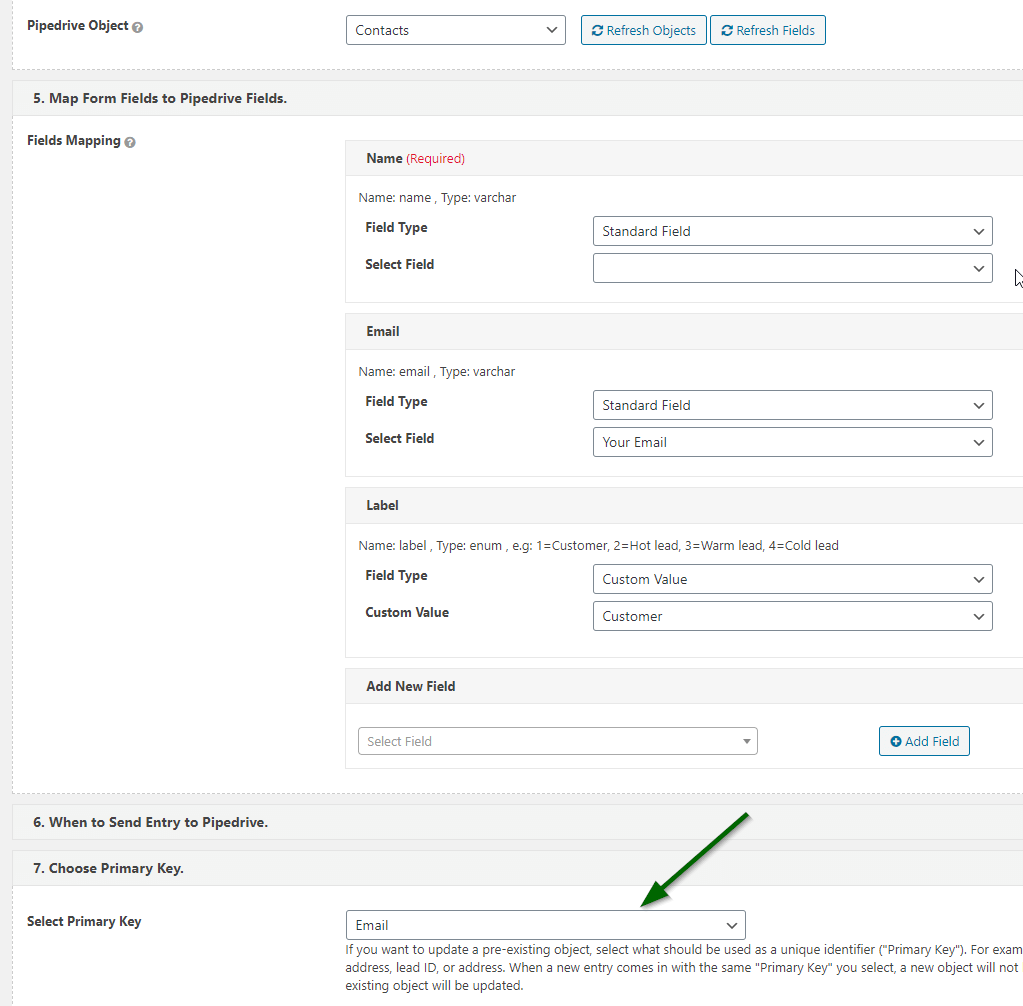
Create a Feed for Lead/Deal
Create a feed for Lead or Deal. Map required fields in feed , assign Contact or Organization feeds.
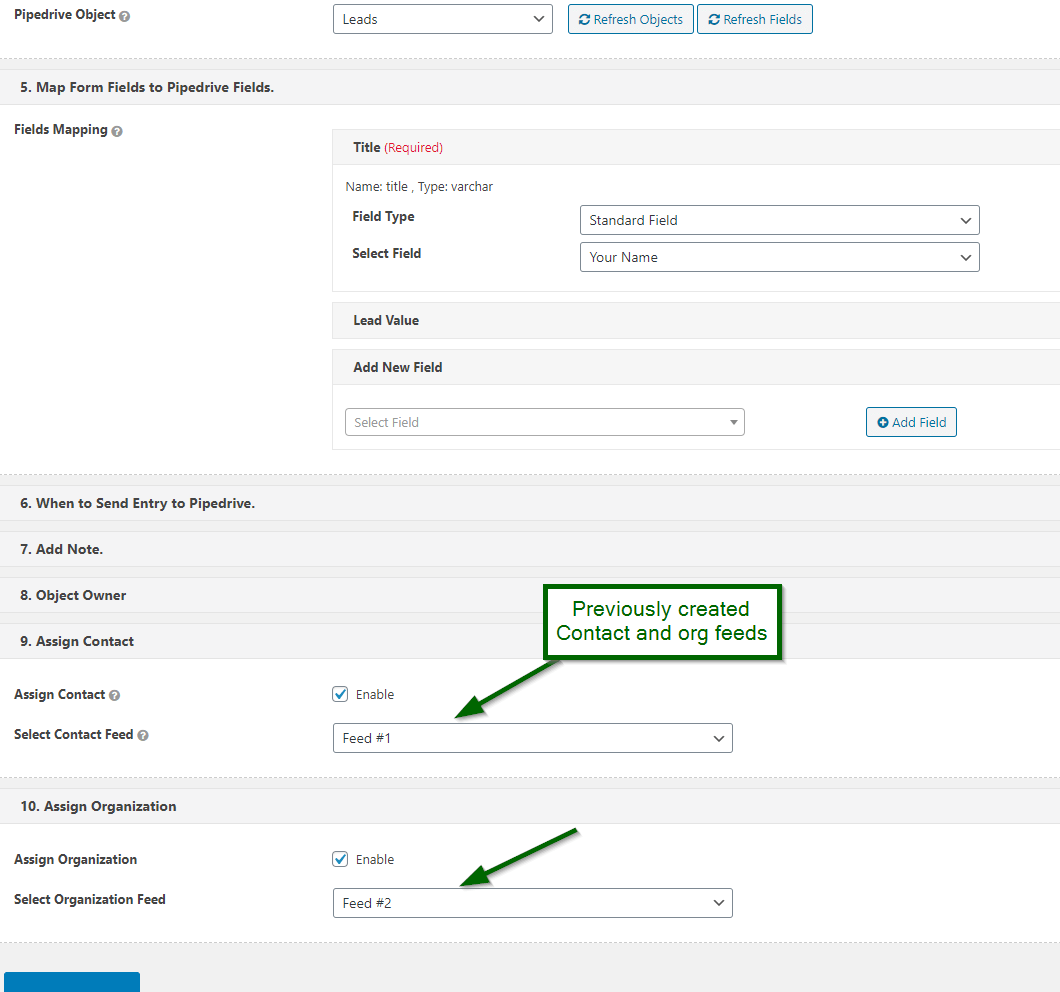
Verify Data sent to Pipedrive
You can verify which data was sent to Pipedrive by checking log detail. Yo can manually send entry to Pipedrive by clicking “Send to Pipedrive” button.
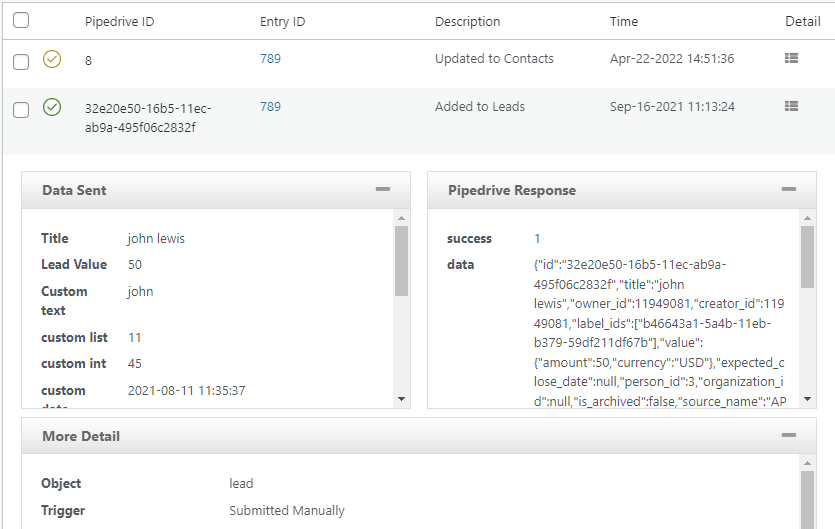
Send Contact Form Options (Dropown, checkbox etc)
Copy correct options from Pipedrive and use those options in contact form 7 fields. You can use “|” for separating label and Pipedrive value.

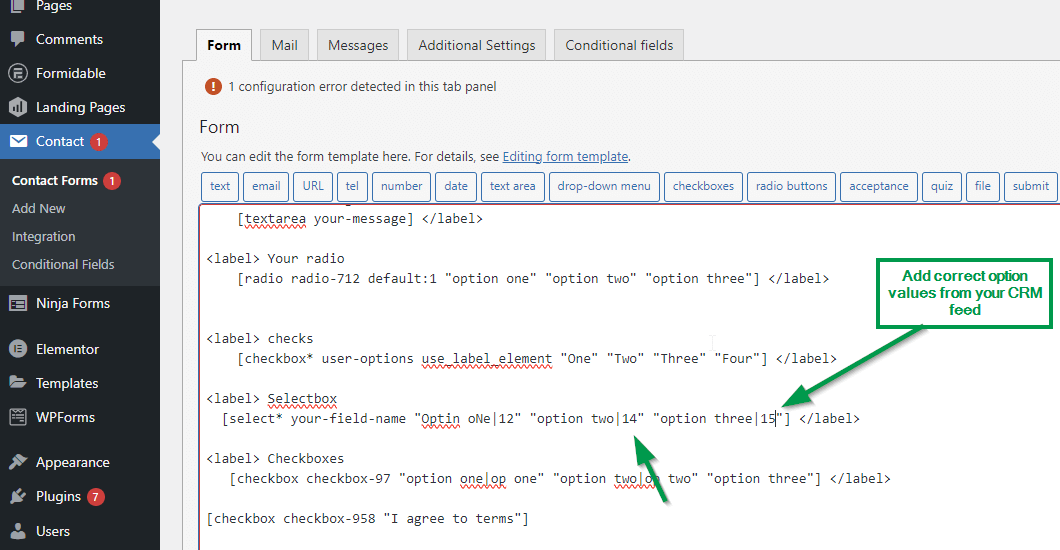
Edit options field in Gravity Forms and map correct option values like this
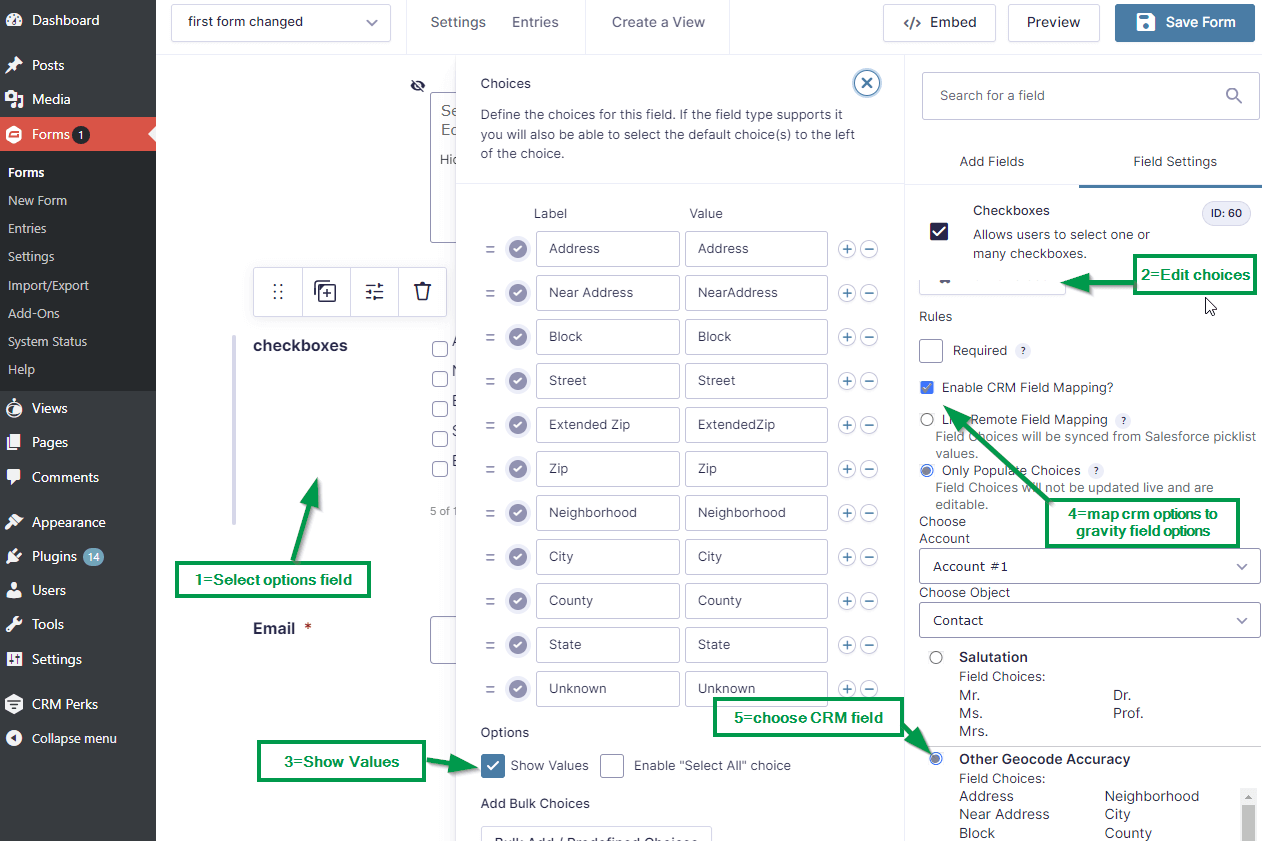
Send Files to Pipedrive
Simply map “Files” field in feed , free version does not have this feature. if you are using contact form 7 then install our entries plugin for saving contact form 7 files.
Choose Pipeline and Stage
Simply map “stage” field in feed , it shows all pipelines and stages , you can set any pipeline and stage.
Marketing Status field
It works only once for New Persons in Pipedrive . it is GDPR rule that we can not automatically subscribe any one via API , it needs their consent, You can manually subscribe any contact but not via API
Send Old/Partial Gravity form entries
From WP main menu, Go to “Settings > CRM Perks Addons” and install WP to CRM addon, set cron for exporting entries to your CRM.
Conditional field values
Go to “Settings > CRM Perks Addons” and install Conditional field edit addon for modifying contact form field value before sending it to CRM.